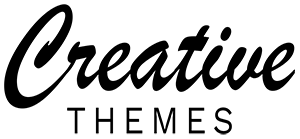You’ve built a stunning website with WordPress and Elementor, but it loads painfully slow? Speed is critical for user experience and SEO rankings. A sluggish website drives visitors away, lowers conversion rates, and hurts your Google ranking. The good news is that optimizing an Elementor site isn’t as hard as you might think. This comprehensive guide will show you exactly how to optimize your WordPress Elementor website for peak performance.
Part 1: Performance Optimization – “Unleash” Your Website’s Speed
Speed is the top priority. Here are the key steps.
1.1. Choose High-Quality Hosting
This is the foundation. No matter how well you optimize, cheap, low-resource hosting will undermine all your efforts.
- Recommendation: Opt for optimized WordPress hosting (WordPress Optimized Hosting) or a VPS/Cloud Server. Reputable providers often feature server-level caching (like LiteSpeed Server with LSCache) and the latest PHP engines, which significantly boost speed.
1.2. Optimize Images Before Uploading
Elementor relies heavily on visuals. “Heavy” images are the number one cause of a slow website.
- Tools: Use image compression tools like ShortPixel, Imagify, or TinyPNG.
- Format: Prioritize using WebP over JPEG or PNG. WebP offers similar quality at a much smaller file size. Many optimization plugins include a WebP conversion feature.
1.3. Implement Powerful Caching
Caching creates a static copy of your web pages, so the server doesn’t have to process everything from scratch for each visitor.
- Recommended Plugins: WP Rocket (Premium, most effective), LiteSpeed Cache (Free, extremely powerful if your host uses LiteSpeed), or W3 Total Cache.
1.4. Use a Content Delivery Network (CDN)
A CDN distributes your website’s content (images, CSS, JS) to servers around the globe, allowing users from distant locations to load your pages faster.
- Popular Choices: Cloudflare (has a very good free plan), StackPath.
1.5. Optimize Fonts
Elementor allows you to embed any Google Font, but this can create unnecessary HTTP requests.
- Solutions:
- Only load the specific font weights and styles you actually use.
- Host fonts locally: Use a plugin like OMGF | Host Google Fonts Locally to serve fonts from your own server, reducing reliance on third parties.
- In Elementor: Go to Elementor -> Settings -> Features, and use the “Disable Google Fonts” option if you are hosting fonts locally.
Part 2: Elementor-Specific Optimization – “Clean Up” Code & Structure
How you build your pages in Elementor directly impacts performance.
2.1. Reduce the Number of Widgets & Sections
Every widget you drag and drop adds more HTML, CSS, and potentially JS code. Always ask: “Do I need this many complex widgets for a simple text section?”
- Principle: Keep layouts simple and clean. Use the core “HTML” widget for custom code instead of heavy add-on plugins.
2.2. Utilize Global Widgets & Templates
This is Elementor’s secret weapon. If you use a specific section, widget, or block repeatedly (like a header, footer, or CTA button), make it Global.
- Benefit: When you need to make a change, you edit it once, and the update applies across your entire site, reducing duplicate code and editing time.
2.3. Manage & Disable Unused Elementor Features & Plugins
Elementor add-ons (like Essential Addons, PowerPack) are powerful, but they often load their CSS/JS on every page, even when you don’t use them.
- Action: Go to Elementor -> Settings -> Features, and deactivate any widgets you are not using. This significantly reduces the resources that need to be loaded.
2.4. Optimize Elementor’s Asset Loading Settings
Since version 3.0+, Elementor includes incredibly effective asset optimization features.
- How to: Navigate to Elementor -> Settings -> Tools.
- Enable “Inline CSS”: This feature combines small CSS files, reducing the number of requests.
- Enable “Load Font Awesome 4 Support” only if needed: If your site doesn’t need backward compatibility with old Font Awesome icons, turn this off.
- Switch Mode: Only switch to “Developer Mode” if you are troubleshooting an issue.
Part 3: General WordPress Optimization
3.1. Clean Up Your Database
Your database accumulates clutter over time (post revisions, spam comments, transient options).
- Recommended Plugin: WP-Optimize or WP-Sweep. Run clean-ups regularly to keep your database lean.
3.2. Minify CSS & JavaScript
Use your caching or optimization plugin (like WP Rocket, Autoptimize) to combine and minify CSS/JS files, reducing the number of requests and file size.
- Important: Always test your website thoroughly after enabling this, as it can sometimes cause conflicts with certain plugins or themes.
Conclusion
Optimizing a WordPress Elementor website is an ongoing process, not a one-time task. Start with the most basic steps like choosing good hosting and compressing images, then progress to the more advanced techniques within Elementor and WordPress itself. By applying the strategies in this guide, you will not only dramatically improve your site’s speed but also enhance the user experience, increase conversion rates, and earn favor with search engines like Google.
Take action today and turn your Elementor website into a high-performance machine!